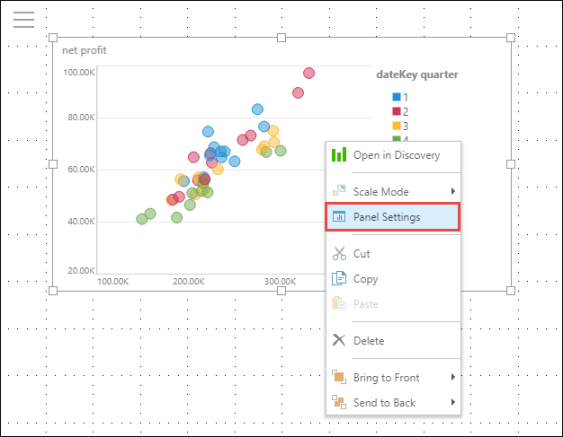Enable visualization panels to show panel tools in runtime by default. When panels are not enabled, these panels are only visible in runtime when the user hovers over the visualization.
- Panels can be enabled and disabled from the Show Panels button on the Home, Component, and Slide ribbons
- Enabling panels from the Slide ribbon will turn on panels for the selected visual only
- If Show Panels has not been switched on, the panel tools can be accessed simply by hovering over the visualization
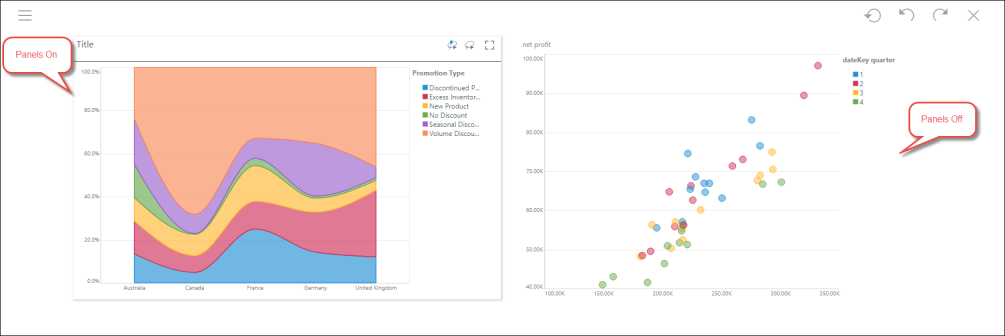
Enabling panels will also enable panel titles and breadcrumbs by default. They can be disabled from the Component and Slide ribbons.
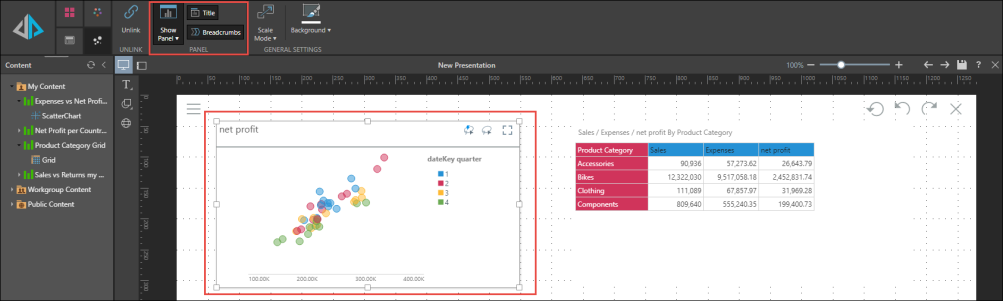
Breadcrumbs
Breadcrumbs are a horizontal list underneath the title, displaying the path to the current element. Whenever you use drill and dice functions to interact with the visual, the breadcrumb list will grow to show you that path.

Sanctioned Model
Visuals built from a sanctioned data model will display the sanctioned model watermark in the panels:

Note: this feature is not available in the Community Edition.
Customizing Panels
Panels can be customized from the Panel Settings dialog, which can be opened from the Show Panels drop down menu (in the Components and Slide ribbons).

The panels of an individual visualization can be customized (or enabled) from the visual's right-click menu. For details, click here.